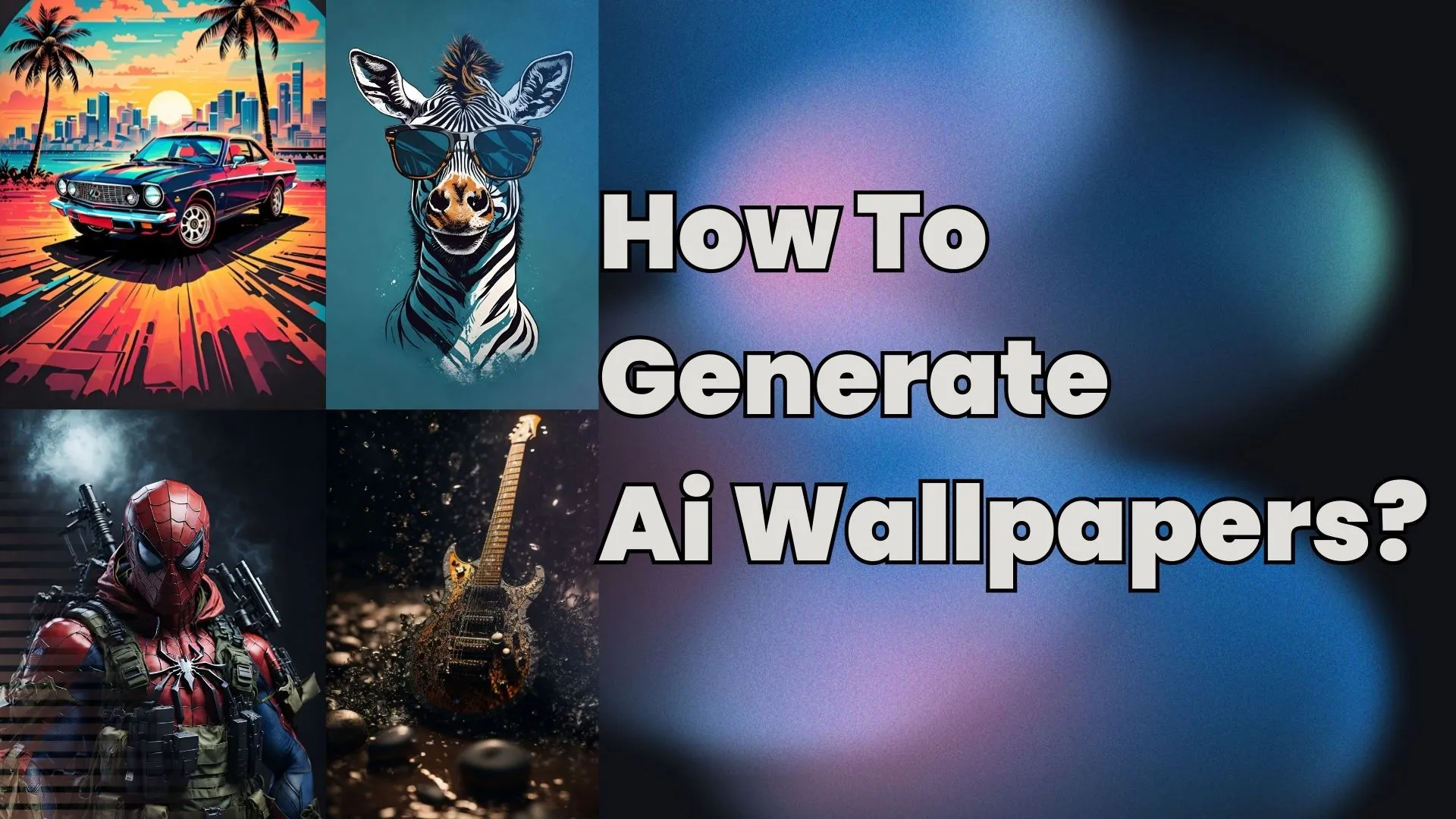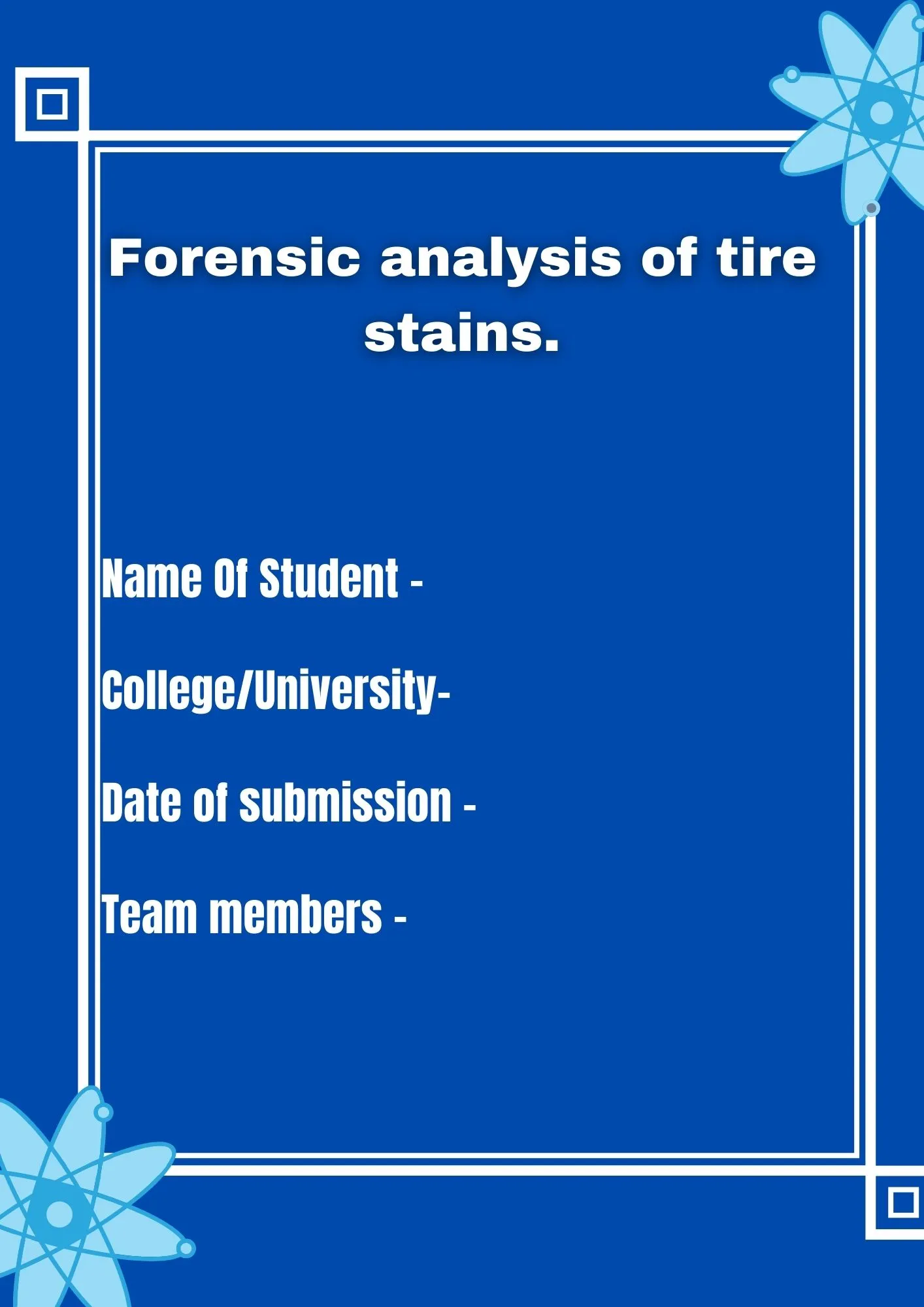
We all get projects to do either at school or in college or even if we are working professionally, we all have to do the projects. And today, you will learn how to make the front page for projects. Yes, I am talking about this page.
As you can see above, I have made this excellent front page using a website I will tell you about later. But just look at it. Isn’t this amazing also? It adds a more professional look to your assignment.
To make a front page for projects, you can use either sketch pencils or colored pencils. But to save time and make your projects or assignments more presentable online medium is the best.
To make the front page for projects or design page for any projects and assignments, canva.com is the best and most free platform.
Before you know how to make the front page for projects, let me tell you the advantages of having it.
Advantages of having a front page for projects and assignments
- It gives your projects a more professional look.
- The chances of getting good marks become higher.
- You can impress your teachers, classmate, and colleagues by doing this.
- It saves you time as you do this digitally. Also Helps you to save your designs so that you can use them for future use.
Hope so this reading these points. You may now make your front page. But be careful while choosing the designs because they may harm you rather than do any good.
Frontpage design for Projects and assignments
There are a lot of designs you can find to make, but I have some design ideas that may help you.
Colors
The Best Colors for any of the front pages of the project should be kept clean and simple. For example, Red and blue colors are best for the page background. You can add text with white color with blue background at the back.
Design
The page’s design should be kept clean and simple; you should not use elements other than pictures related to the topic. You can also use photographs taken by you or use them from the internet.
Font
While writing anything like your name or simple topic, fonts can be used but try to avoid the fancy fonts. Use Fonts like Arial, Roboto, Verdana, etc. you can also underline or make it bold to make it look good.
Canva is the best site to design front pages for projects
To do your projects, just go to canva.com and sign up there. I recommend you buy canva pro if you are a student, teacher, or even a working professional, then you should try it once. It has all the best design features and elements that can make your project remarkable.
Let’s see a step-by-step process so that you can make the front page for projects and have a fantastic design.
Step 1 Go to canva.com.
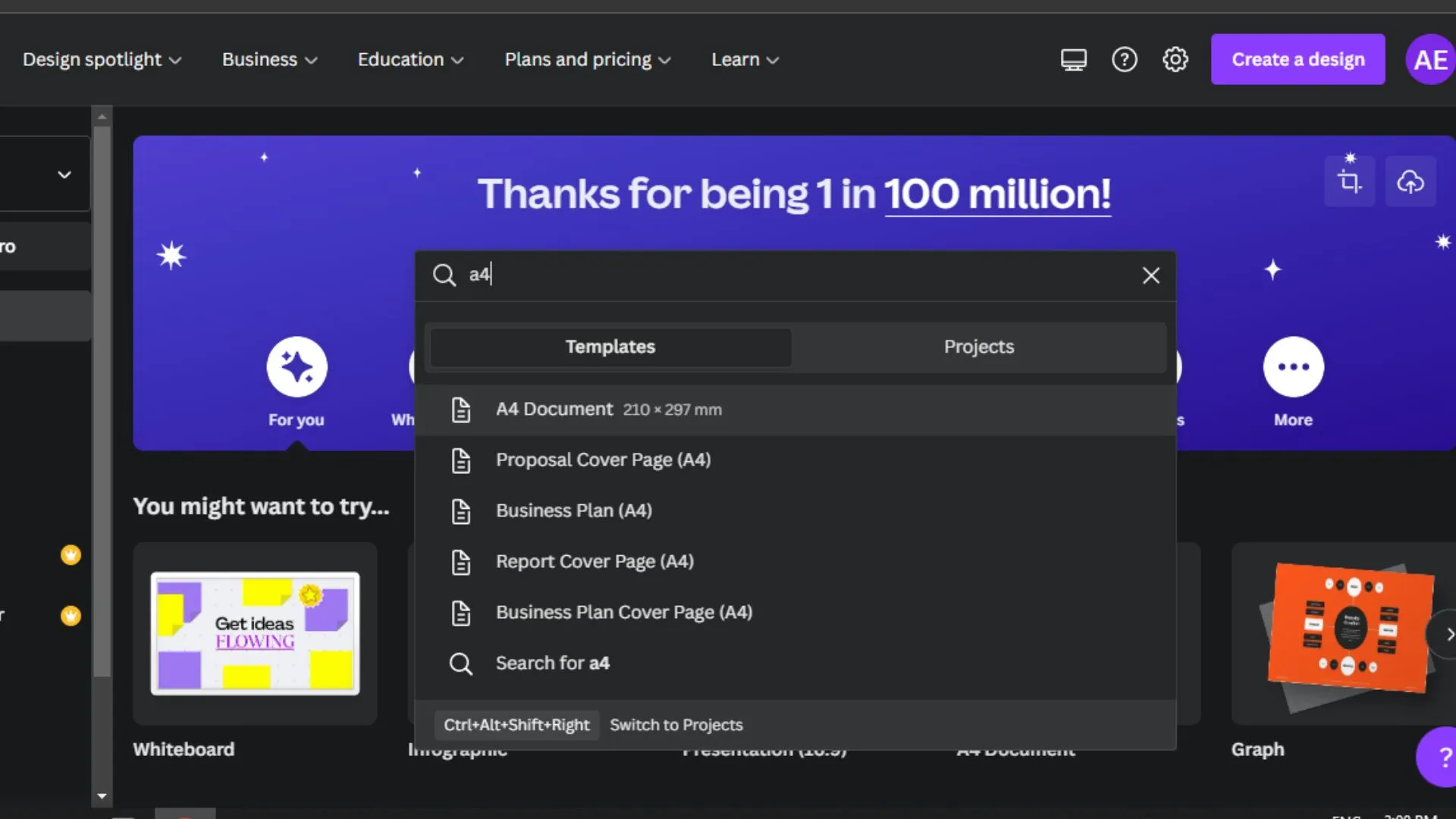
- Go to canva.com
- Sign up there with your google account.
- To make the project’s front page, type a4 document in the search section.
A4 documents are mainly used everywhere. You can also write other document sizes as per your need.
Step 2 Choose a template.
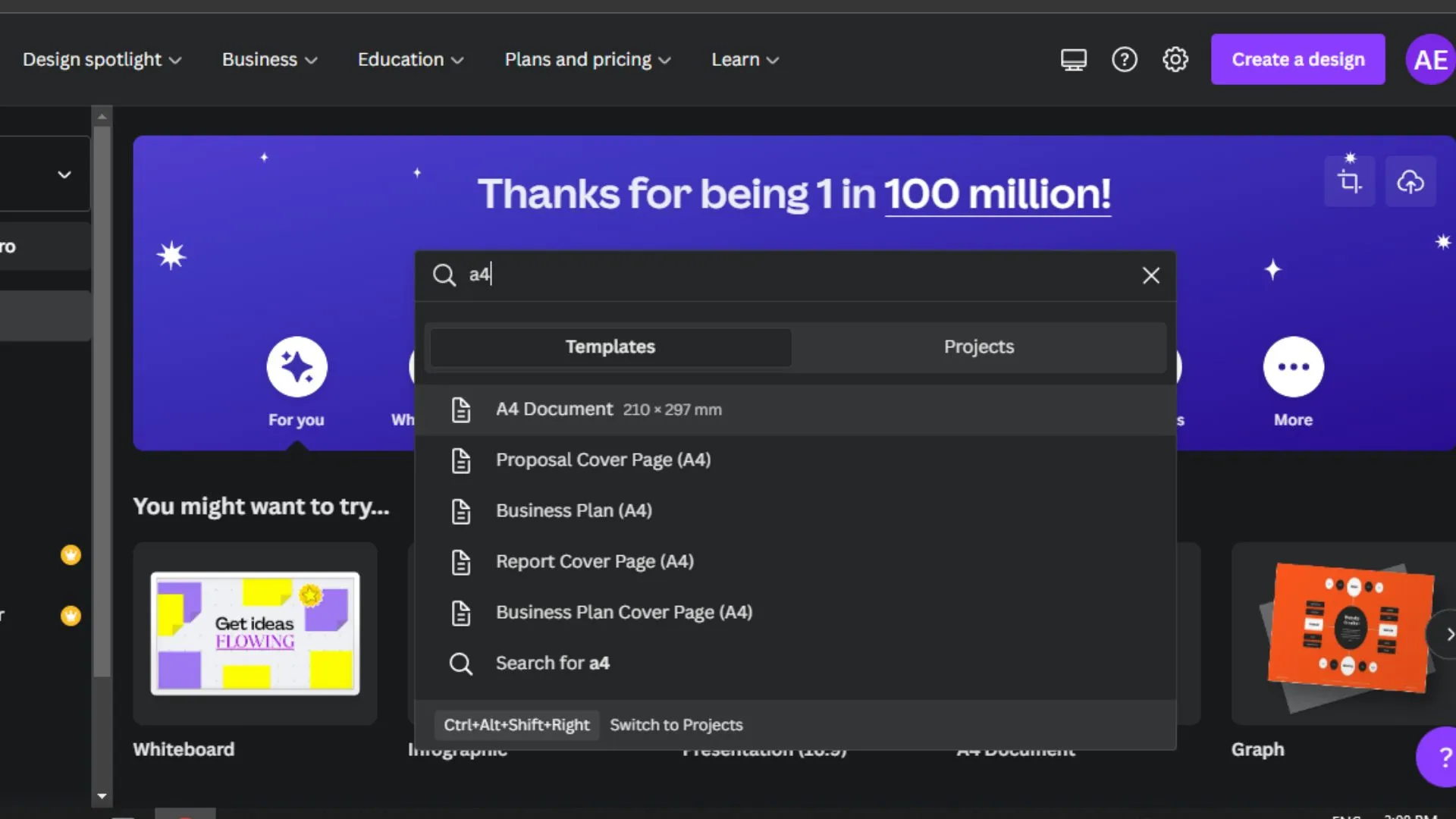
- As soon as you click on the a4 document suggestion.
- You will see a large number of templates from which you can choose any of them.
- Choose any template by clicking on it.
Step 3 Editing page
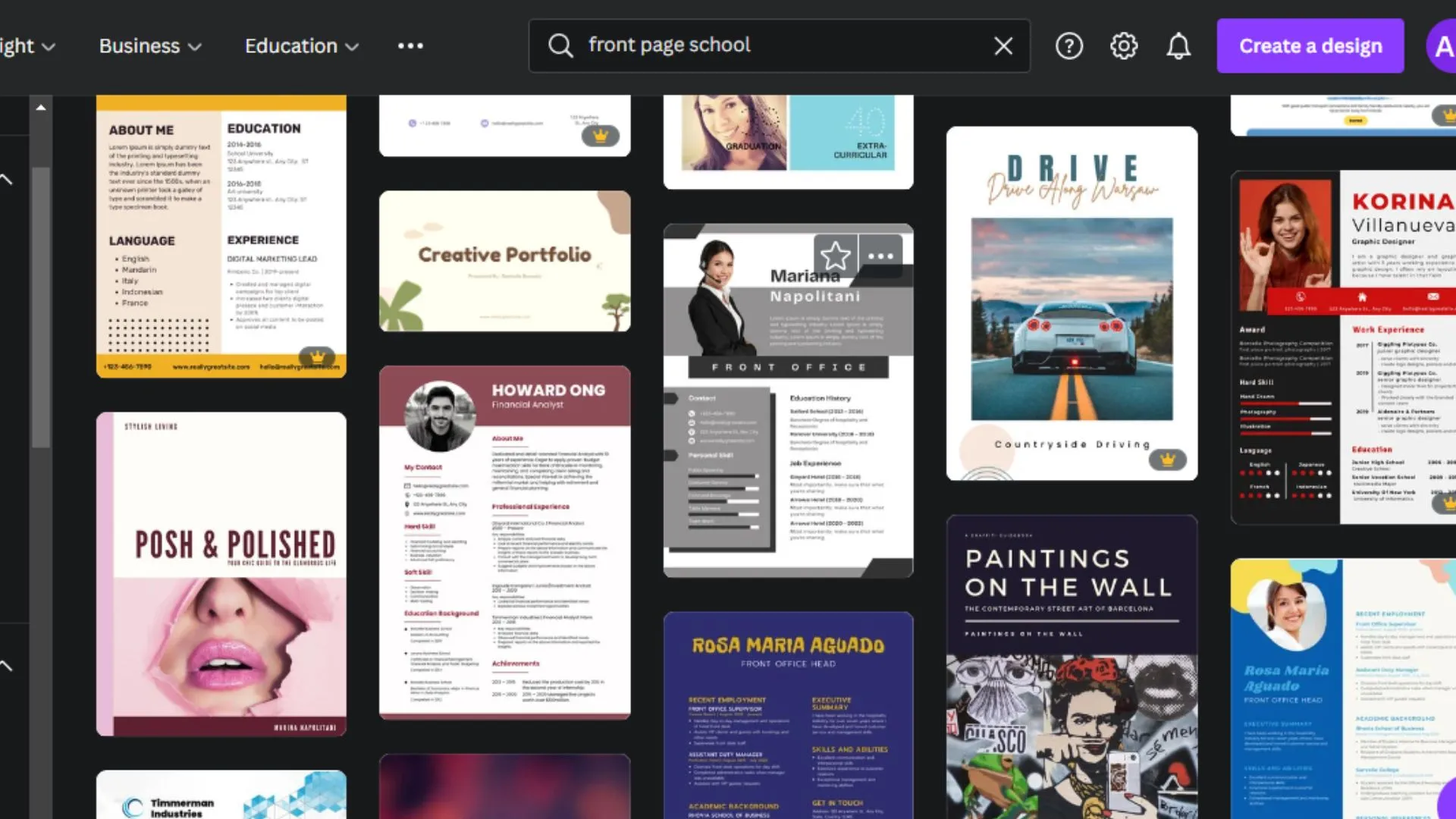
The watermark themes are paid, so you must purchase canva pro to use it. This is an editing page where you can edit any template. Just click on any of the parts of the picture that you want to edit.
- You must type anything on the search bar to use the free template.
- You can also see various options in the left corner.
- You can also upload your photos as well.
Step 4 Changing from paid to free templates.
In the next part, you must write the type template you want on the search bar. I wrote “Project” in the search bar and chose it. As you can see, the picture has been changed.
Also, it does not have a watermark on it. So it means it is free to use.
Step 5 Downloading Your frontpage for projects or file
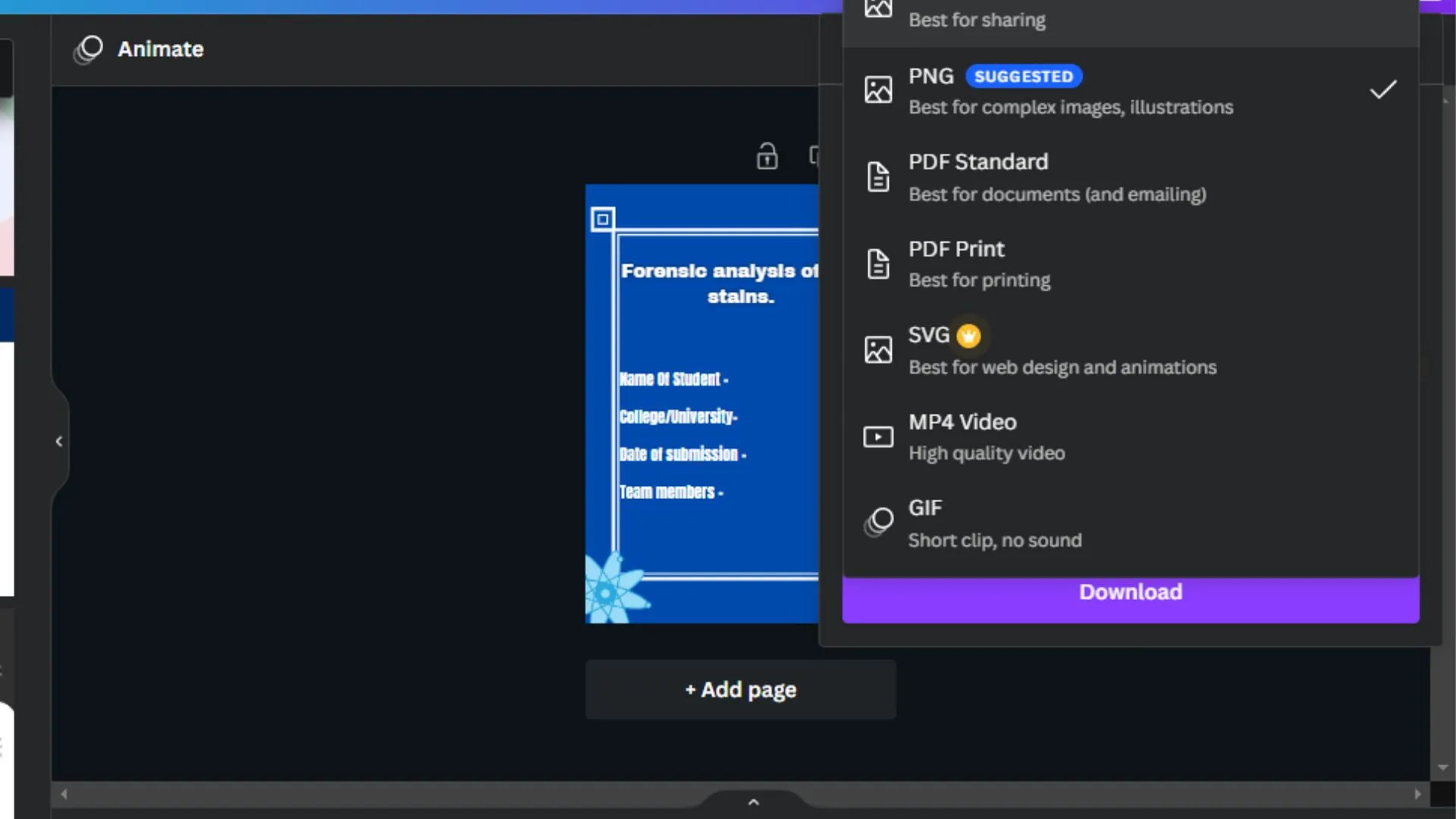
Once you have done editing your front page. You can download it by clicking on the right side of the page. You can choose multiple file formats, such as png, jpeg, pdf, etc., to download your file.
Once your file has been downloaded, it will look something like this.
Using canva, you can design other project cover pages such as maths, social science and business studies, etc.
So hope you will like making the front page for projects. If you have anything to say, just comment down below.